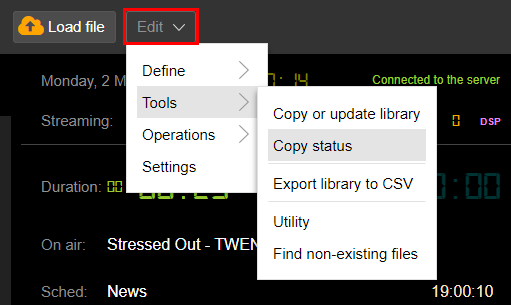If you have purchased multiple stations, you can copy the entire library items from a currently used station to another.
It's possible to copy not only audio files but also details associated with them, genres, categories, properties and editing info of each song.
|
Remember It's not possible to copy sequences, playlists, web streams, clocks and schedules. |
1.Click Edit > Tools > Copy or update library.
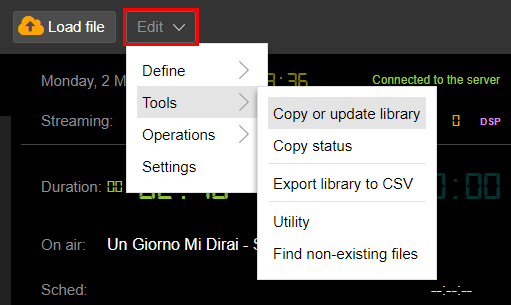
2.The list shows available stations.
Select one or more stations from the list. Use the checkbox at the top of the list to select all stations.
3.Click Next.
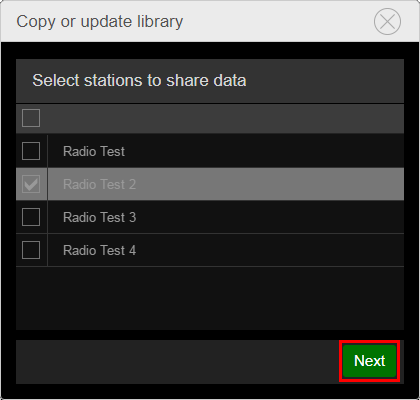
4.Enable data to copy along with the audio items.
5.Click Start copy.
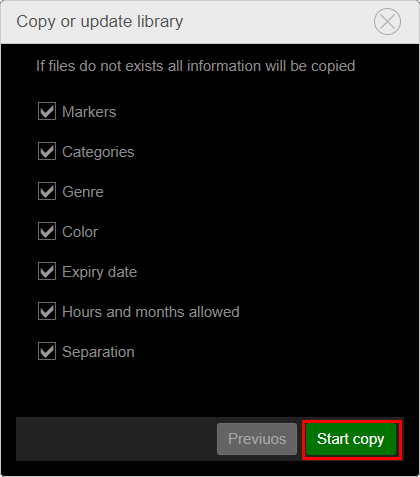
6.A confirmation message appears.
Click Yes.
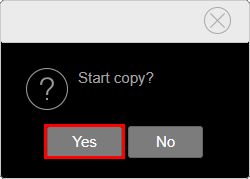
A message will confirm the operation.
The copied library will be loaded in the target station once you select it from the Station menu in the upper toolbar.
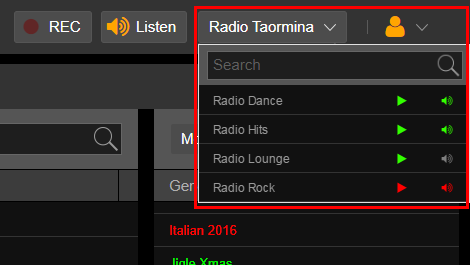
It's possible to make changes to the library while maintaining the contents of the source station.
If you made changes to an already copied library, you can update the new information on the target station by repeating the procedure.
In this case, no copy of the audio files is performed (because they are already there) but just the properties, editing, and definitions info are updated, replacing old settings.
It's also possible to copy or update an individual song or a precise selection of multiple songs.
Click the arrow to the left of the song in the Media section and select Copy to or update the other stations to start the copy/update task on one item only.
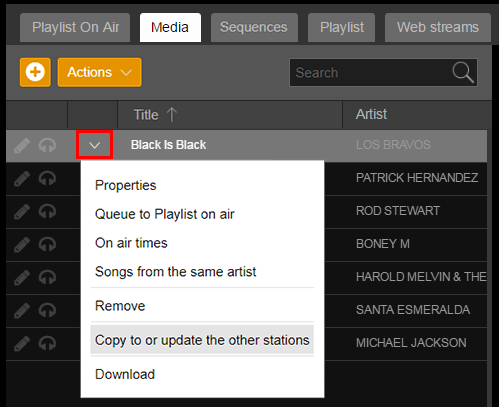
From the Media section do a multiple selection of songs and click Actions > Copy to or update the other stations to start the copy/update task on several songs.
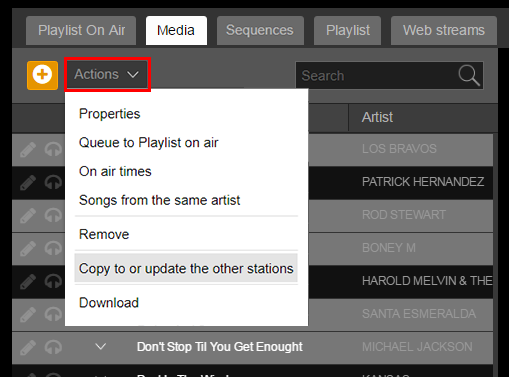
By clicking Edit > Tools > Copy status you can view the log of the copy/update tasks of the items on the other station.