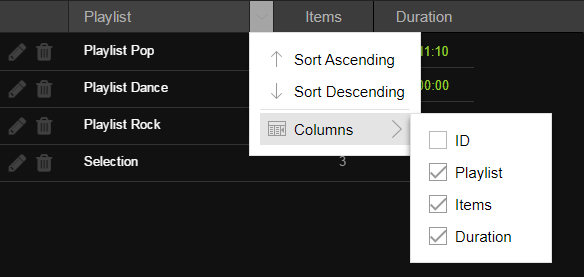To create a new playlist:
1.Click the Playlists section to the right.
2.Click the Add playlist button.
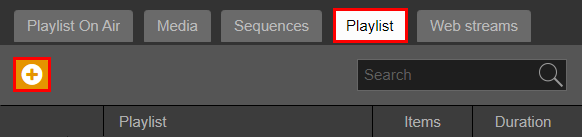
3.In the Add playlist window, insert a Name and a reference Date and Time for the playlist, in the fields above.
4.Drag the items that will compose the playlist from the right list to the Items list on the left.
The order of items in the Items list will be the actual order of the playlist.
5.Click OK.
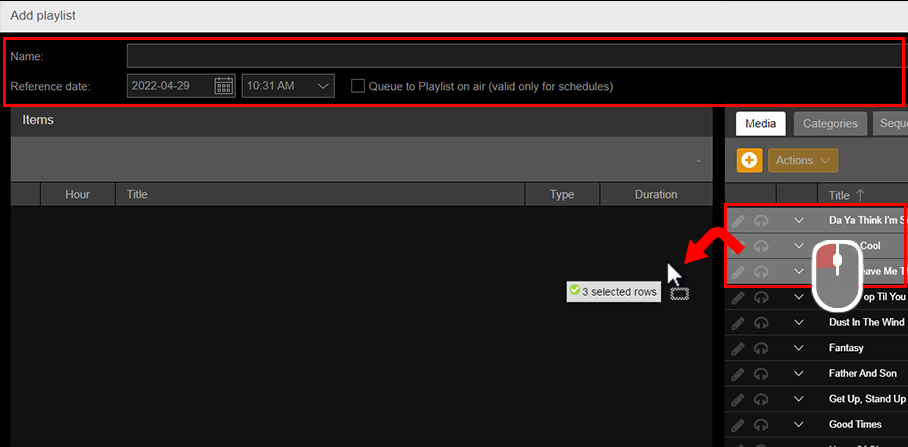
The list on the right allows you to view and add individual songs, categories, sequences or web streams inside the playlist.
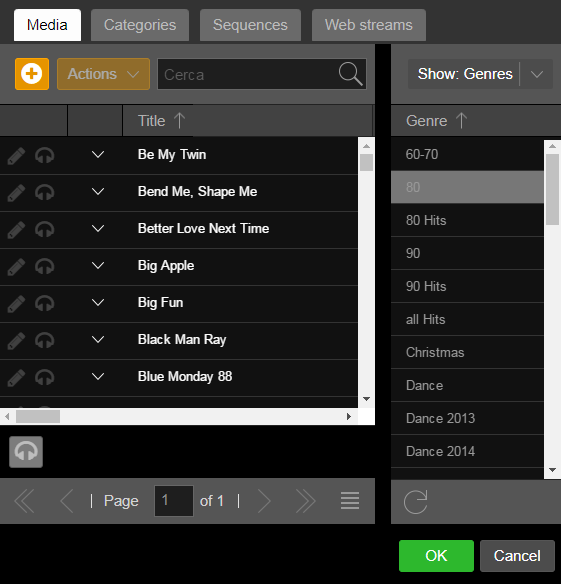
|
Caution As seen for clocks, when a playlist is aired all the items already in the on air slots and in Playlist On Air section are removed, replaced by the playlist items. It's possible to specify if a scheduled playlist has to be queued to the Playlist On Air without replacing already existing items. To do so, enable the Queue to Playlist On Air option.  |
Playlists section allows you to edit, remove or clone playlists at any time.
To do this, use the three buttons on the left side of the playlist name.
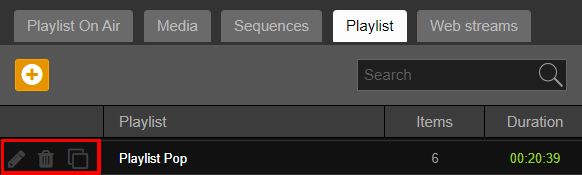
To locate items more quickly, you can set an additional search filter from the search bar above.
Type characters or keywords, and perform the search. All the songs corresponding to the inserted content are shown.

By clicking one of the data grid headers, you can enable or disable the display of additional information.
The data grid of this section can show the following information:
•Playlist name
•ID
•Items number
•Duration