
To upload your songs in the library::
1.Click Load file In the top toolbar.

2.The Uploader window shows a report of uploaded files, available cloud space and options to add new items.
Click on Choose from local.
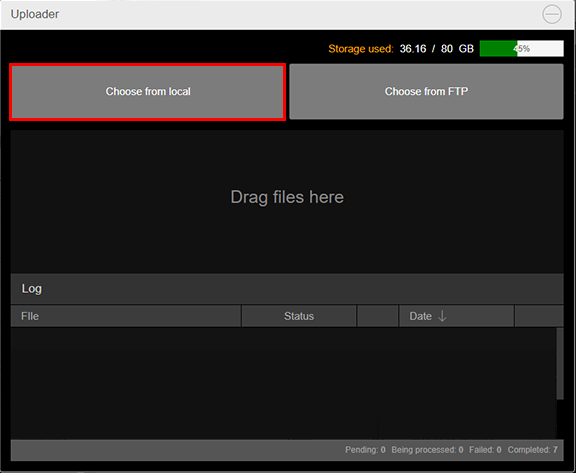
3.Browse your audio files folder.
4.Select your file and click Open.
This could be done with multiple files at the same time, using multiple selection.
The selected files will be listed in the Uploader window and loaded one by one.
The first half of the screen shows the uploading status. Once terminated the results are showed in the Log tab.
Here, during pre-editing and ID3 tag reading, Processing is shown under the Status column. Once the process is completed, it will display Done!.
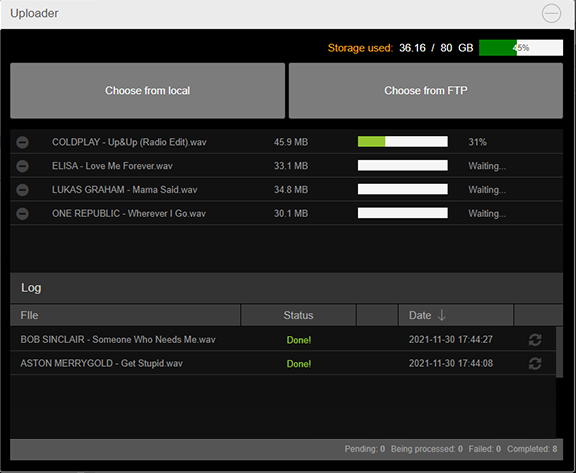
Files can also be dragged from your local folder and dropped to the Uploader window.
It is also possible to use the FTP space provided with Inonda to upload files.
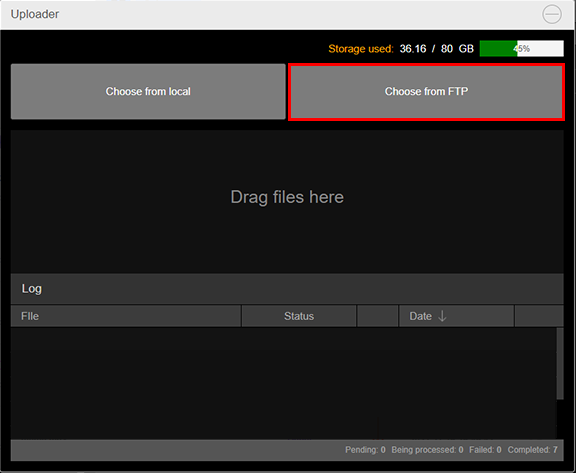
By clicking Choose from FTP and then FTP configuration it's possible to view your login credentials to your FTP space.
Those data can also be used to manage your FTP folder from your favourite FTP client.
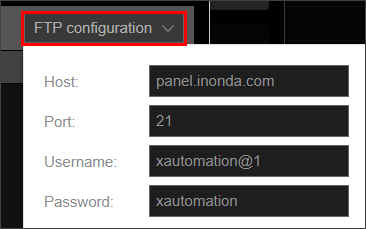
1.Copy your files into your FTP folder.
2.Click Load file and in the Uploader window select Choose from FTP.
3.The list shows all audio files on your FTP folder.
You can check single files or all files by selecting the checkbox on top.
5.Click Ok to confirm and wait until the uploading process is completed.
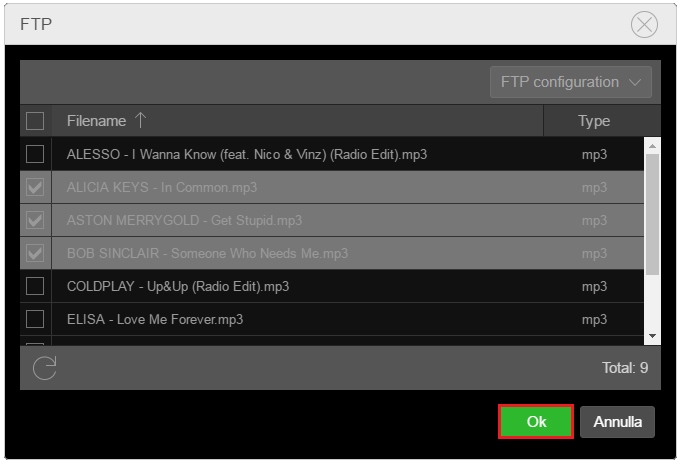
|
Caution: |
Songs are available in the Inonda interface and from the Media section it's also possible to edit and to manage them.
By default all songs will be inserted in the Undefined genre.
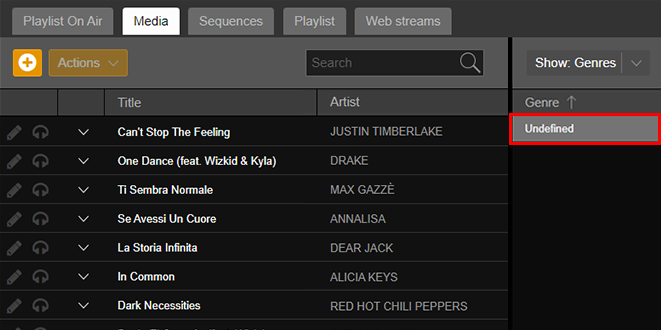
If ID3 tags are available they will be read by Inonda to fill song info, as Title and Artist.
Otherwise the filename will be used to distinguish between Title and Artist. The format must be: ARTIST - Title.
