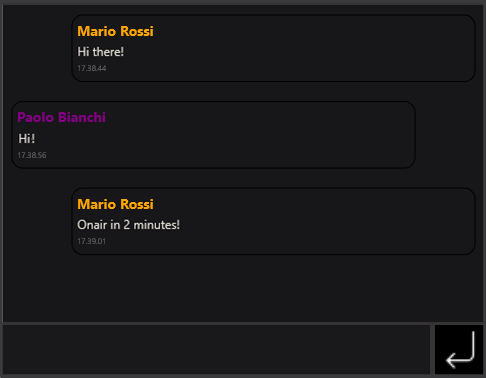To use CasterLive DJ:
1.Select the station to connect from the drop-down menu.
2.Enable the RECEIVE button. Workstations with the RECEIVE enabled can listen in real time to the audio transmitted by the station and other workstations with SEND enabled. The presence of a signal is indicated by the meter above the button.
This signal is reproduced by the Live output device and its volume can be adjusted by the fader beside the meter.
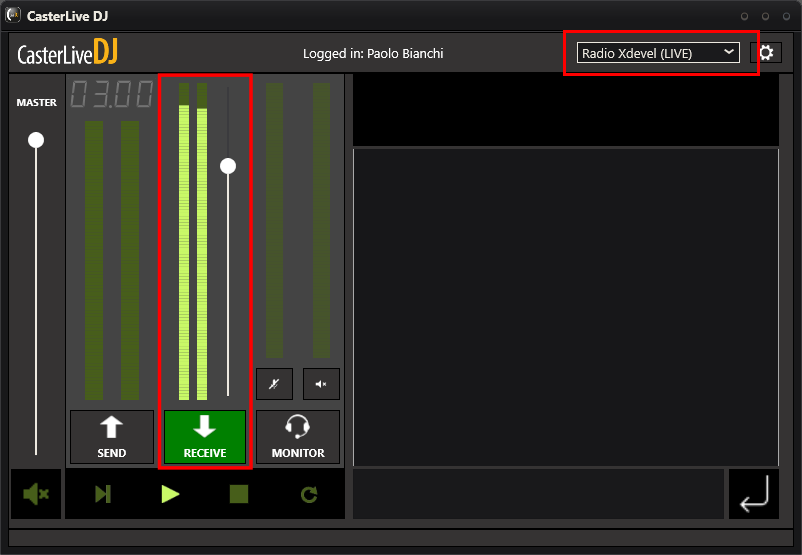
3.When you want to do a intervention on air, enable the SEND button to transmit the audio from the Live input device. The presence of a signal is indicated by the meter above the button.
It can be enabled from more remote workstations at the same time.
If the AutoFade option is enabled from Settings, when SEND is pushed the station volume is automatically lowered until the SEND is turned off. Volume position is visible by the MASTER fader to the left. Above, if enabled from Settings, the countdown appears.
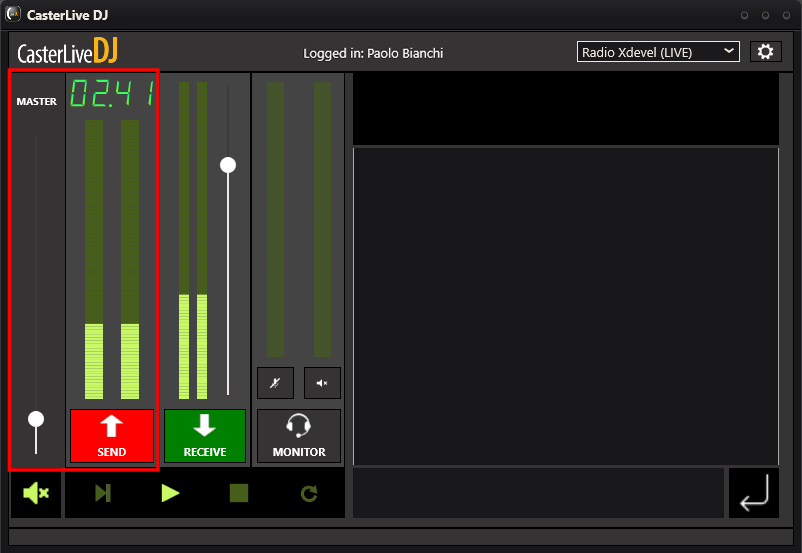
|
Caution If there are more speakers who use CasterLive DJ at the same time, just one of them has to enable the AutoFade option, to avoid that other speakers who turn off their SEND would accidentally raise the station volume. |
4.If needed, use the transport controls below to control the station. It's possible to skip to the next song, stop or resume the station or enable the loop.

On the right, you can view all users/workstations connected to the same channel and their SEND, RECEIVE and MONITOR status.
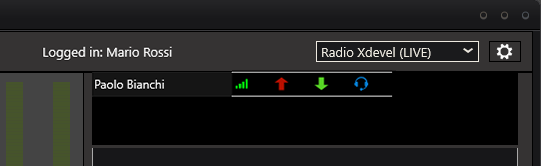
Each workstation can transmit and receive at the same time. In case of reconnection, the last status of the SEND and RECEIVE buttons can be restored if the Preserve Send/Receive status option is enabled in the Settings window.
It is possible to communicate with all users connected to the same channel via chat or via the monitor.
The MONITOR button, if enabled, allows audio to be transmitted from the Monitor Input device and sent to all other workstations with MONITOR. At the same time, a workstation with MONITOR enabled will receive audio output from all the other monitor workstations and can listen to it from the Monitor output device.
The use of the MONITOR allows audio to be transmitted and received on a different and separate audio channel from the main channel (Live). This makes it possible to communicate with connected users without transmitting audio via SEND.
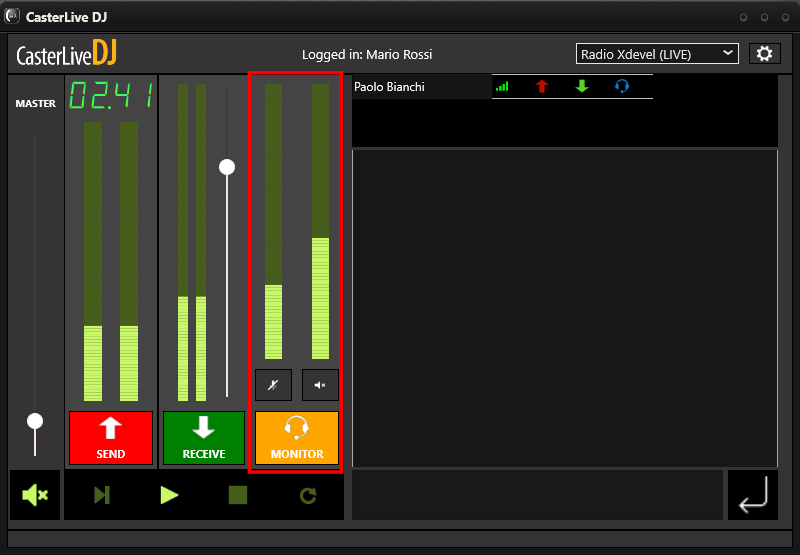
It is possible to exclude the transmission or reception of the monitor using the two buttons above the MONITOR button. The meters corresponding to the two buttons indicate the presence of incoming and outgoing signal.
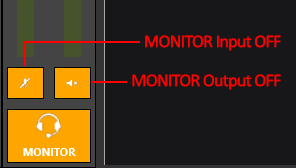
As an alternative to MONITOR, a chat box is on the right. It is therefore possible to exchange text messages with users connected to the station.