
It's possible to keep certain items in the lists of the Schedules section and, if you don't want to use them, you can disable them as desired and enable them again when you want.
1.In the Schedules section, select one or more schedules
2.Click Actions > Enable/Disable.
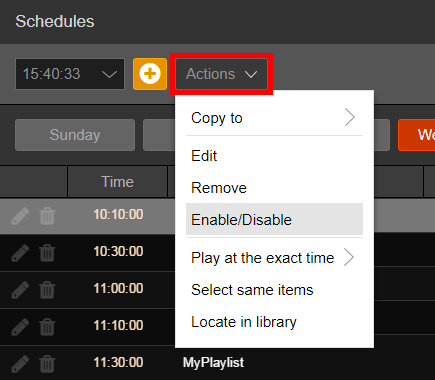
3.A dialogue message appears asking for confirmation.
Click Yes.
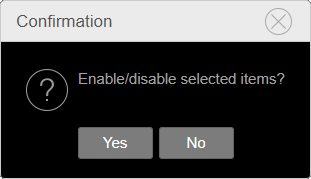
The schedules status is changed. If they were enabled, now they are disabled, and vice versa.
The current status of each schedule is shown by an icon in the Schedules section grid, in the Enabled column.
The icon is green if the schedule is enabled, red if disabled.
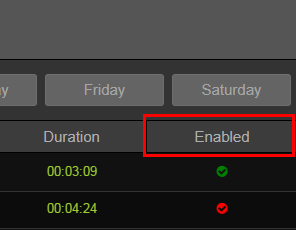
To disable all schedules, use the option in Edit > Settings > Schedules.
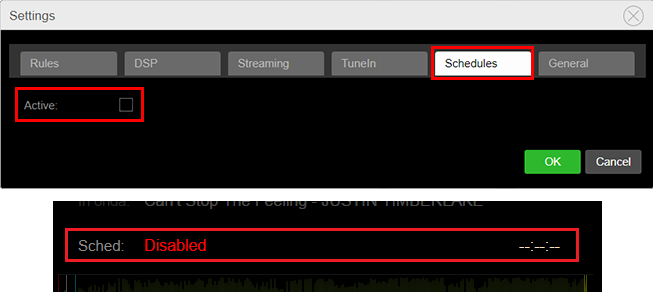
|
Remember If you modify schedules expected for today, a Reload schedules of current day button will be shown above. Click the button to refresh and apply the modifications.  |
