
Each FTP space used to upload songs to the cloud has an UPDATE folder. All files that must be updated automatically should be placed in this folder.
As soon as the file is added to UPDATE, this is immediately loaded into the cloud.
The following steps show you how to manage a news file that is automatically updated in the library:
1.Use the access data to your FTP space to go to the UPDATE folder.
You can view those data in the Uploader window by clicking Choose from FTP > FTP configuration.
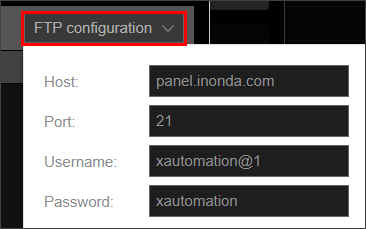
2.Copy the news file in the UPDATE folder.
The uploaded news file is immediately showed in the Log of the Uploader window.
The icon in the interface sections (Auto update column) shows that the file is automatically updated.
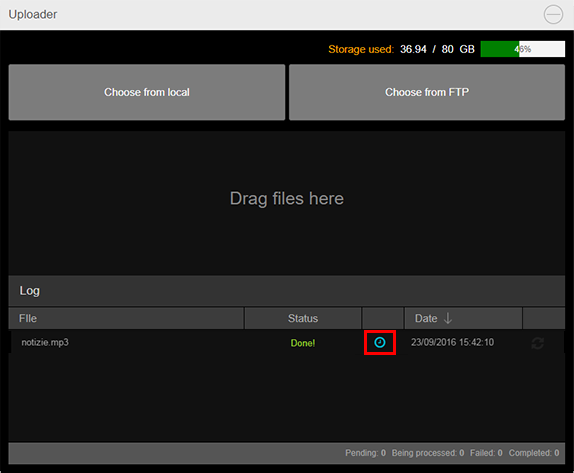
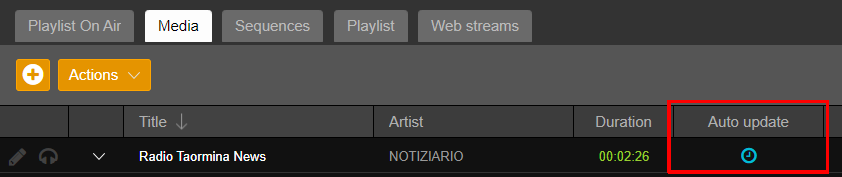
After upload it's possible to manage this file like a normal song, changing genre and information or inserting it in schedules, playlists or sequences.
When a new version of the news is available, you must replace the file in the UPDATE folder, keeping the same filename.
The file can be replaced manually, using Windows Explorer or your favorite FTP client.
When you replace the file, the news is updated in the library: the Log of the Uploader window shows the date and time of the last update, the duration is recalculated and the position of the editing markers will be reset to the initial values, in order to air correctly the news file.
Files added in this mode have an option to avoid playing an older edition. Useful for news that for some reason have not been updated for a certain period of time.
Open the Editing window of a dynamic file. In the Automation tab a Check file date option is available. The option is available for the dynamic files only.
Enable the option and then specify a value in minutes. The option refers to the last modify date. If the file is not updated within the selected range it will be skipped during the airing.
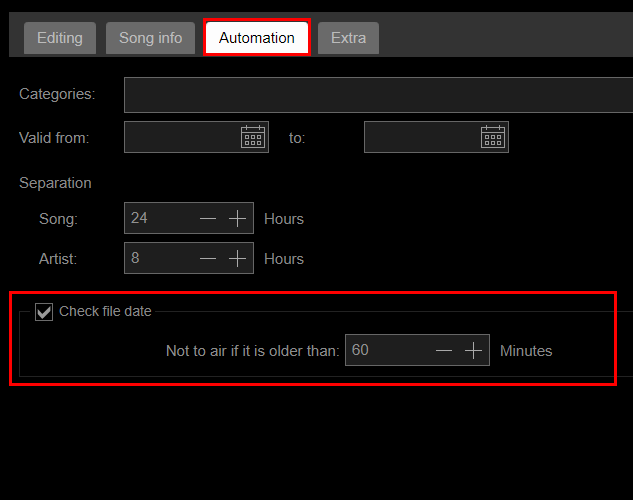
|
Remember Download of news or podcasts from external sites can be managed directly into Inonda using Automatic downloads function. |
