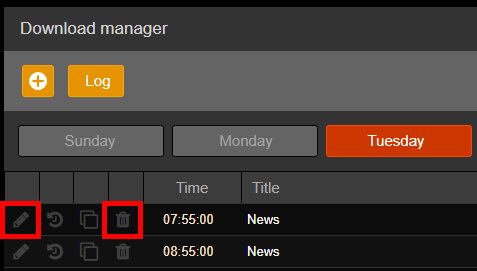To add a new download:
1.In the Download section, select the week day you want to schedule the download.
2.Click the Add download button.
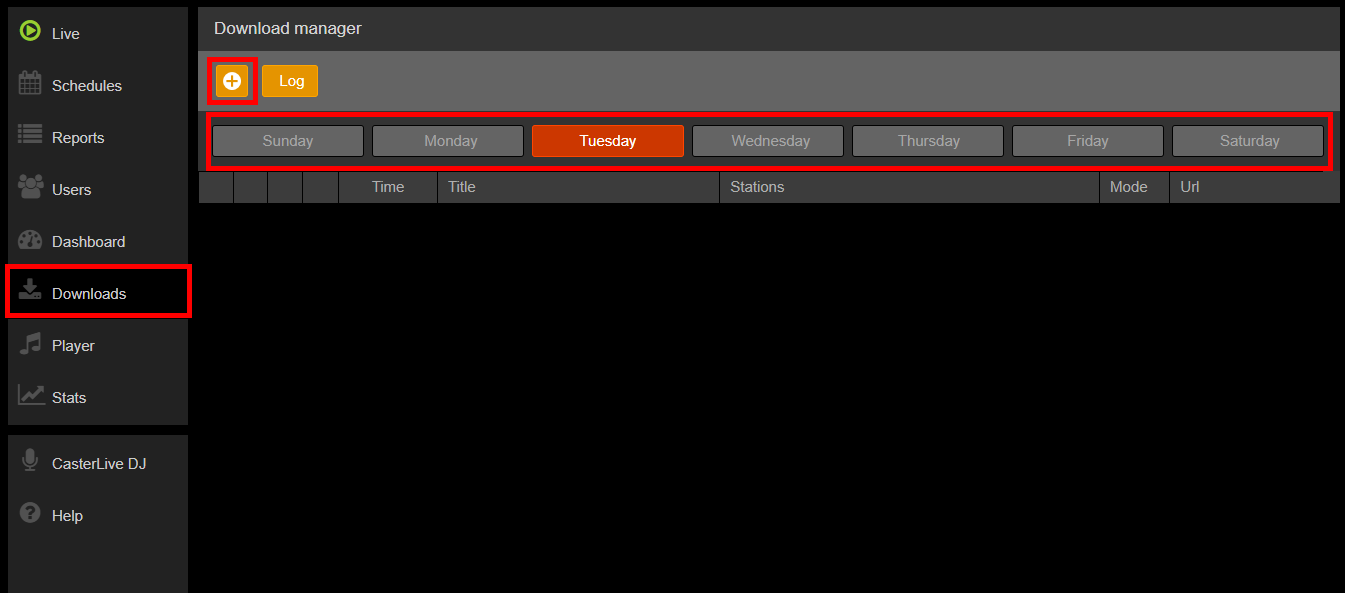
3.In the Download configuration window insert Time, Title and one or more Target stations among those available in the account.
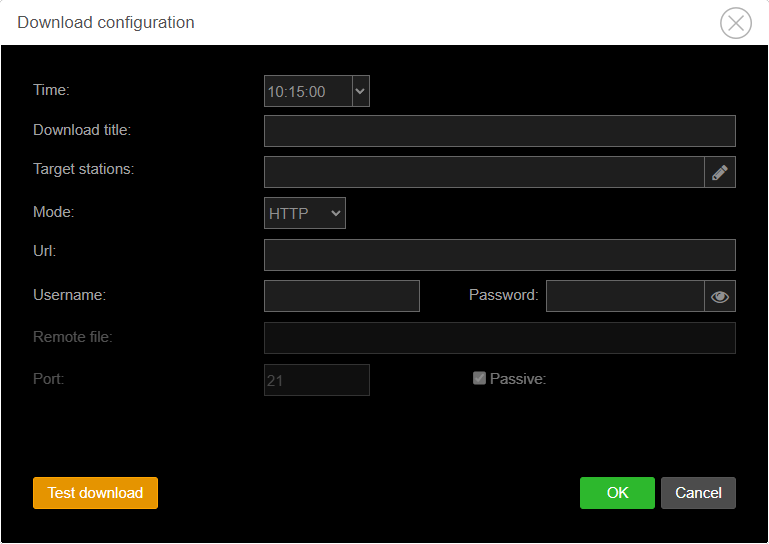
4.Select the Mode from the menu.
-HTTP
Allows to download audio files from HTTP and HTTPS websites.
Using this mode, you need to insert in the Url field the direct link to the audio file you want to download.
If access to the link is protected, it's possible to specify Username and Password below.
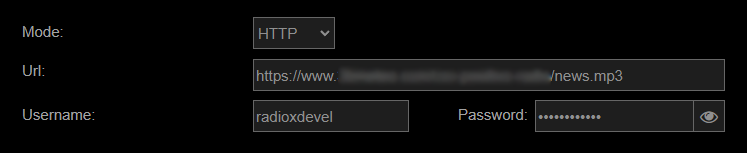
-FTP
Allows to download audio files from FTP servers.
Using this mode, you need to insert in the FTP address field the main address to the server, in the Username and Password fields the access credentials and in the Remote file field the audio file name with its complete path and file format.
If needed, you can change Port and Active/Passive protocol below.
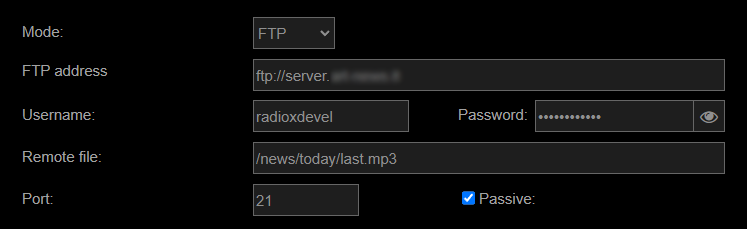
-RSS
Allows to download audio files from an RSS feed. The downloaded file will be that at the top of the feed, which is the most recent.
Using this mode, you need to insert in the Url field the link to the feed.

5.Click Test download to manually download the file and verify that the download works.
6.Click OK to confirm.
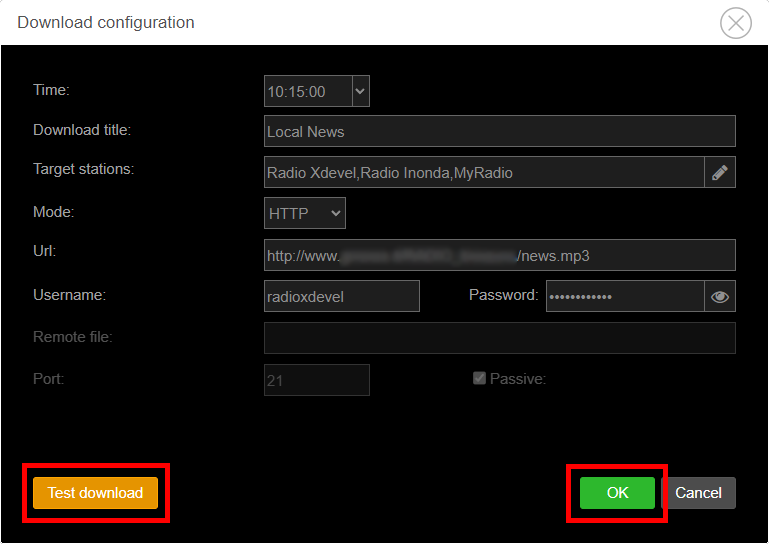
Data grid of each day shows all the downloads scheduled for that day and ordered by download time.
The data grid of this section can show the following information:
•Download time
•Download title
•Target stations
•Mode
•Url
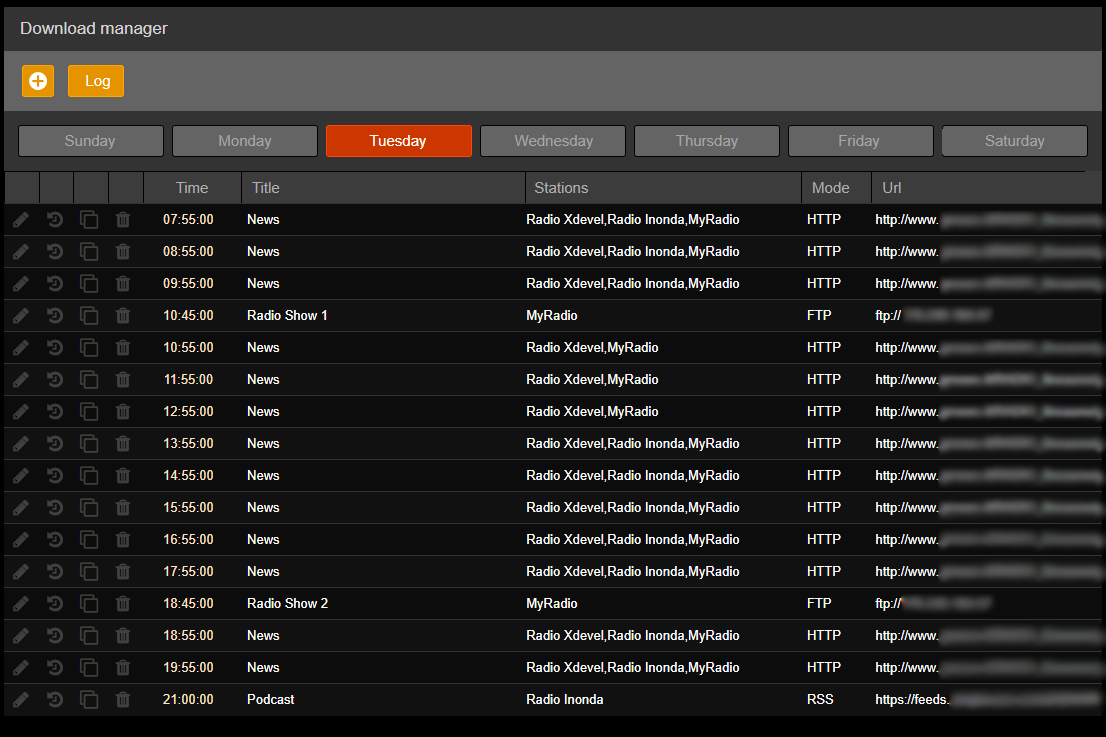
Once downloaded, files are inserted in the Undefined genre in all the target stations, with artist UNKNOWN and the Download title as title.
After the download it's possible to modify these properties and insert the downloaded files in schedules, playlists and sequences.
Files automatically downloaded have the Auto update enabled to allow overwriting at each download. The file duration is recalculated and the editing markers position is reset, to play correctly the updated file.
The Log section in the Uploader window on each station shows the update activities of the downloaded files from time to time.
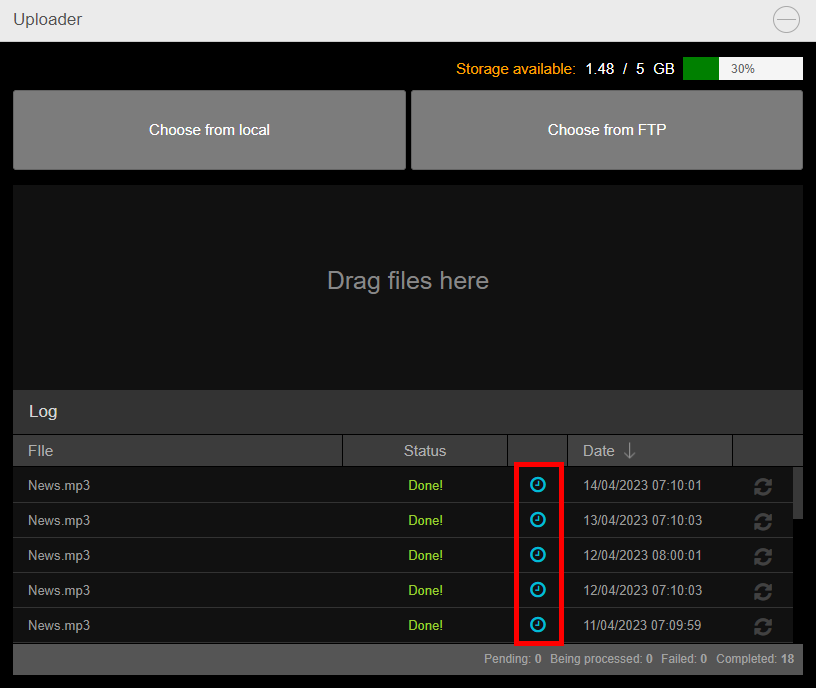
To modify one download configuration, in the Downloads section click the Edit button beside the desired download. To remove it, click the Remove button.